Signup process
Step 1: Verify your email
Note
There are 5 substeps in this part
You must follow the procedure as described for it to work.
Go to Manager UI page: https://management.vividworks.com
Select sign-up
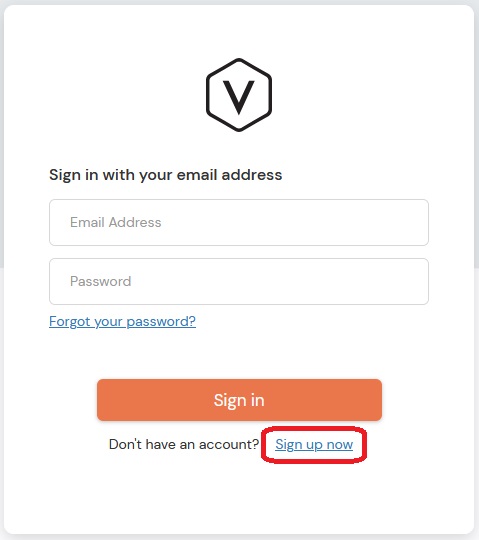
Enter your email address and press "Send verification code"
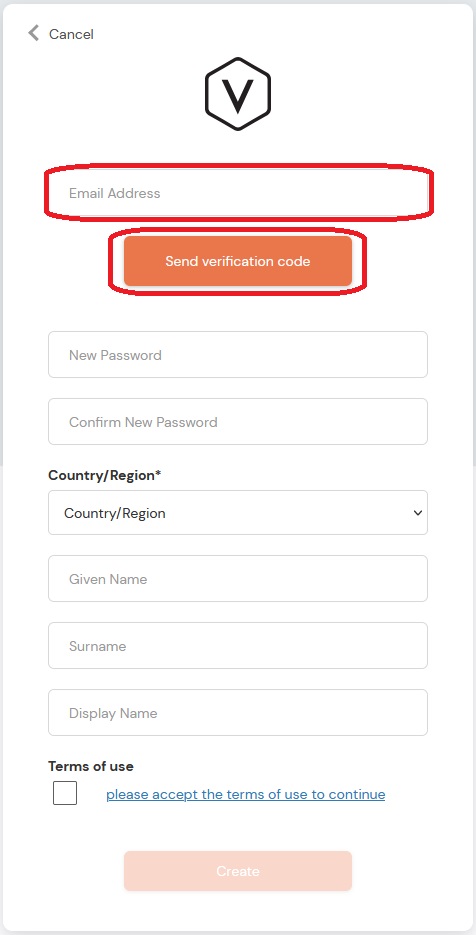
check your email for the verification code
paste the verification code you received in email to the associated field and press "Verify Code" button
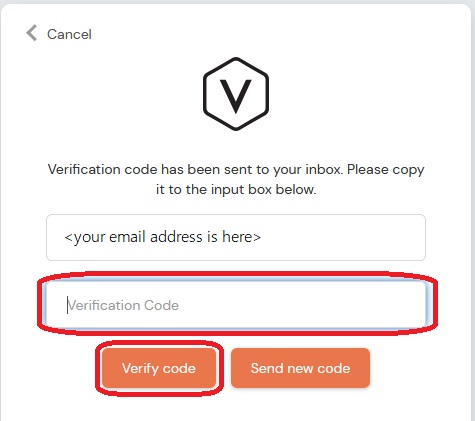
In case you dont get verification code, check your spam folder and possible spam email filters which may relocate the email for you. You can request new verification code with "Send new code" button
If you pasted correct code, your email is now verified and you can continue to step 2
Step 2: Fill in all the details
Note
There are 7 substeps in this part
You must fill in all the details in the field, missing out a field is possible, but results in a non-functioning login creation. The details must be manually deleted by VividWorks and you must redo the signup from step 1.
- Fill in unique and safe password in the “New Password” field
- Repeat the password in the “Confirm New Password” field
- Select country/region from the “Country/Region” dialogue
- Fill in your first/given name in the “Given Name” field
- Fill in you lastname/surname/Familyname in the “Surname” field
- Select a shorthand name to be your “Display Name” in the field
- Click on “Create” button
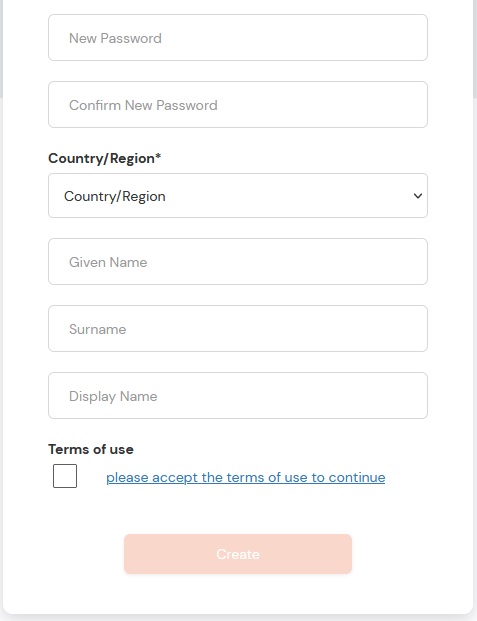
If everything went well, you would see the following screen:
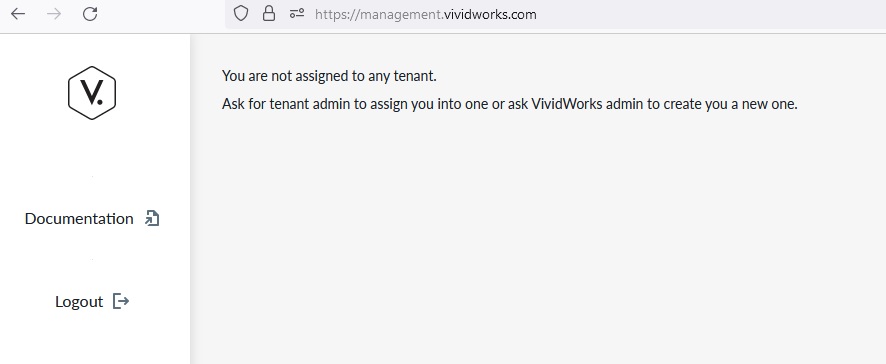
If you get ANY other kind of outcome for the registration flow, VividWorks will need to manually delete your data and you need to redo the registration starting from step 1.