The Manager UI common menu links and widgets
In the Manager UI menu, you can find the following links and widgets irrespective of which page you are in
- View Changelog
- Give Feedback
- Documentation
- Logout
The menu items look like this in the browser:
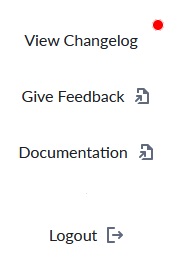
View Changelog
We deploy updates continuously around atleast as once per two weeks. These updates includes completely new features, improvements to existing features and fixes to bugs and issues. You can see these updates from the changelog widget.
The changelog widget shows a red marker as notification when new updates have been published which you have not read. Clicking on the link opens a a small widget that shows the three latest changelog entries by entry.
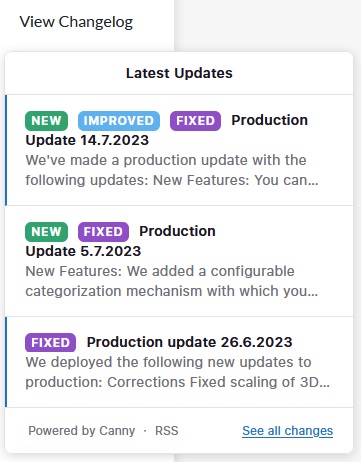
If you click on one entry, the full changelog entry will be shown in detail.

If you click on the "See all changes" link, you will open a new tab with all changelog entries. From here you can view all releases done since we started using the capability.
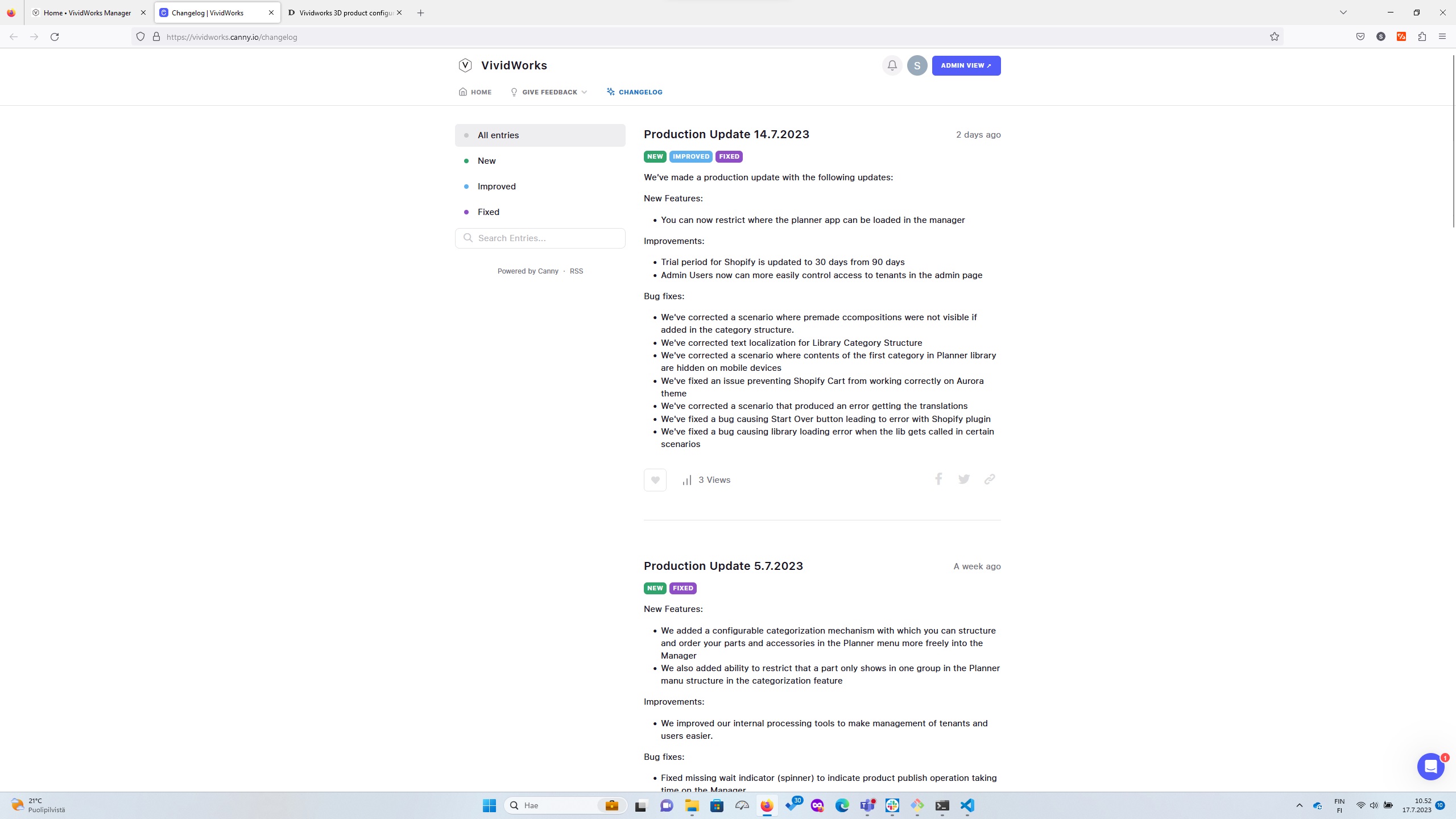
Give Feedback
In order for us to learn more about your needs and issues, we've added a way for you to share your needs, upvote somebody elses feedback to raise it's importance and also inform of issues you have. This feature is provided by a thrid party tool. Clicking on the "Give Feedback" link will open a new tab and show you all the current feedback and state of each entry in our development process. Note that if you do submit a feedback and provide your email address, you will automatically received notifications about the changes of the feedback.
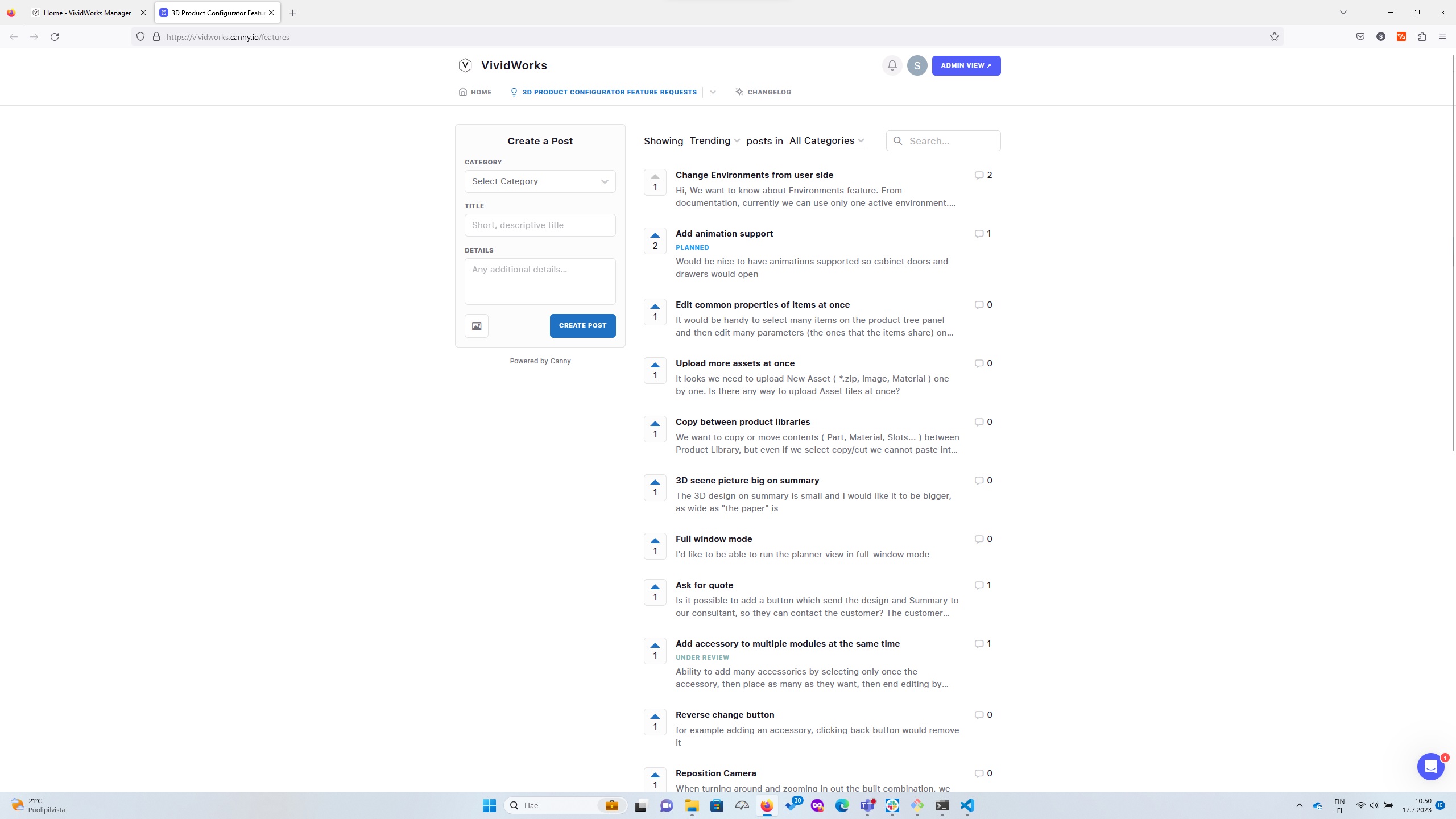
You can create new feature requests using the create post widget. You can choose the category where the feedback applies from the list, but if the list does not contain a suitable category, you can leave it open, give a title for your feedback and explain in more detail what your feedback is about. You can also add pictures/screenshots directly through the image icon on bottom left of the widget and you submit by pressing "Create Post" button
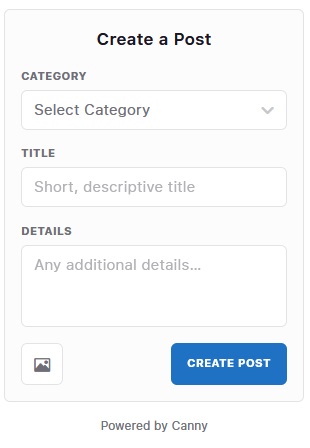
You can view the list of currently identified new needs in the list.
You can upvote some already noted request using the upvote button highlighted below. This helps us understand the importance to wider number of customers and is used for prioritization.
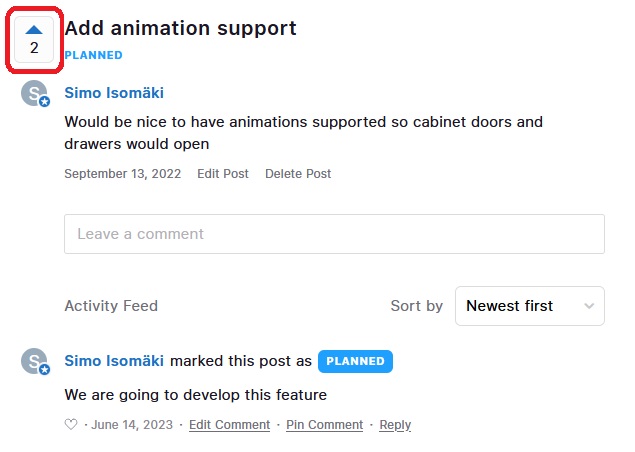
You can select any given feedback and add comments to it or any other comment that has been made using the highlighted links bewlo.
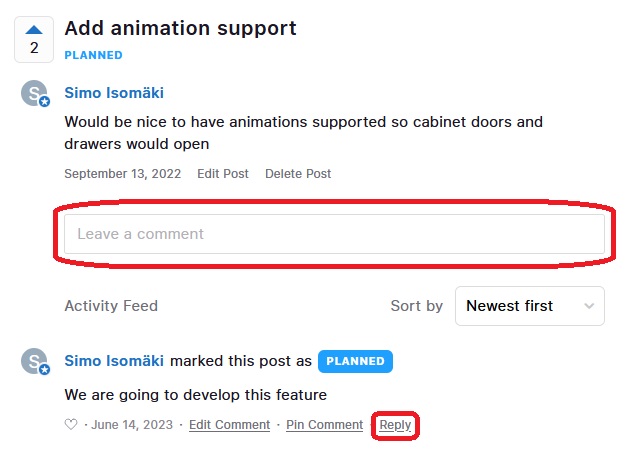
You can see our decisions about a feature on implementation on each feature request as tiem go by as highighted in below image
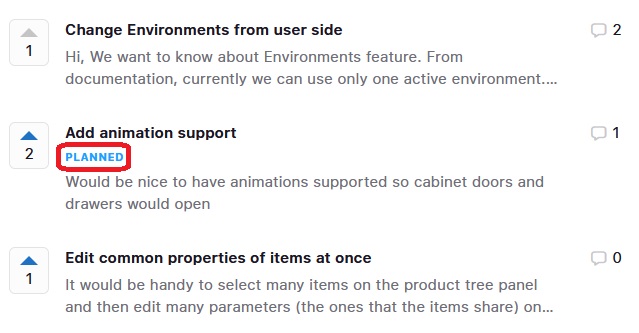
We review and evaluate all feedback and constantly plan our development based on the feedback we get and update the feedback state when we have made decisions about the feedback. The feedback thus goes through a process with states.
The following table explains the states used in conjunction of this
| State | Description | | no marking | means open and that we havent analysed the request yet | | Under Review | means we are analysing the request | | Planned | means we have decided to develop the feature and plan our implementation | | In Progress | means that development is happening | | Complete | means we have deployed the developed feature and it is available | | Closed | means we have decided not the develop the feature, atleast for now |
When the state changes for the feedback you've provided, you will also get a notification, if you gave your email address during the posting time.
Report a bug
You can report bugs in the same tool. In order for you report bugs, open the Report a Bug tab from the navigation bar or through this link: Report a bug
The selection of category is done at the top menu level as shown below
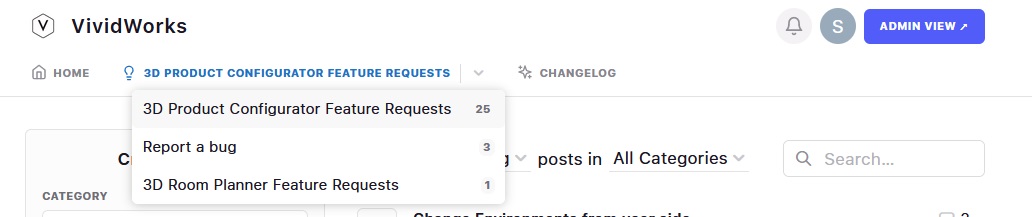
Documentation
The documentation library is made available as a link and as youre reading this, you have found the documentation.
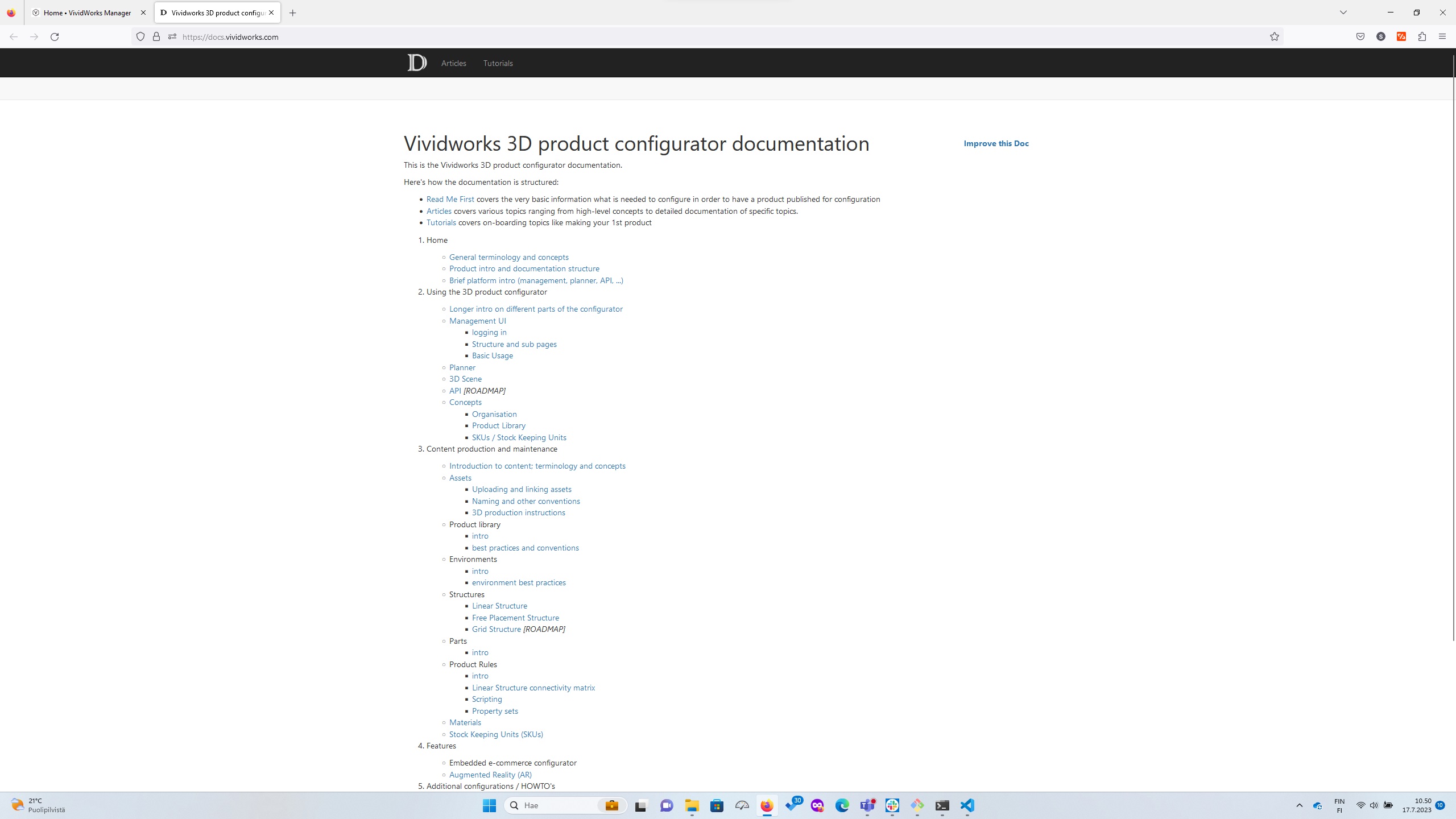
Logout
With the logout button, you log out of the Manager UI and have to login again in order to have access to system.