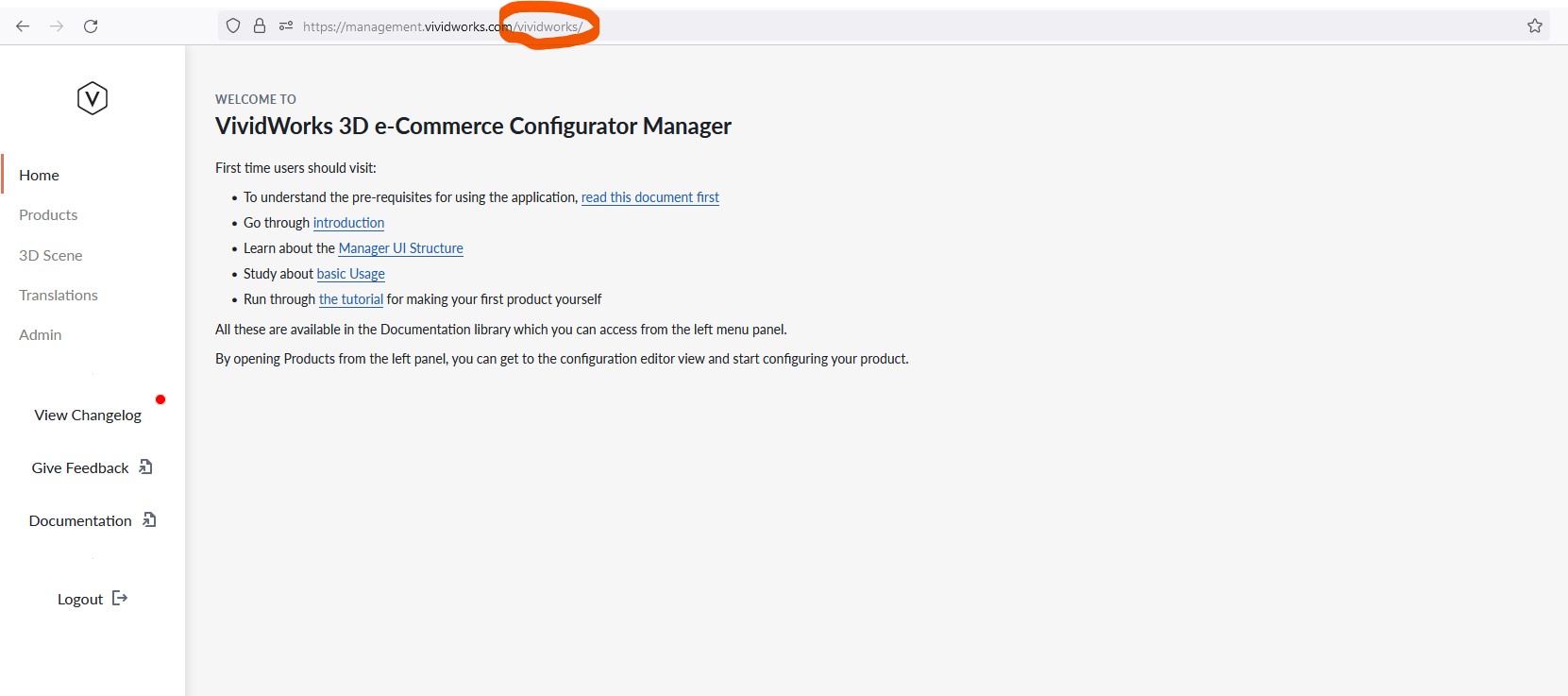Tenant Selection
The 3D Product Configurator is multi-tenant solution. This means that some users can have access to several tenants, logically these tend to represt a company/organization.
If you have access rights to multiple tenants and you have not selected tenant in the login URL, the Manager shows you a listing of tenants you have access to and in order for you to enter, you must click on the tenant icon.
Logging in with Multi-tenant access
You can log in directly to a tenant by using the name of the tenant in the URL. If you do so and you have multi-tenant access, you will be logged in and directly directed to the tenant itself. If you log into the Manager without tenant name in the URL, you will be directed to selecting the tenant you wish to go to.
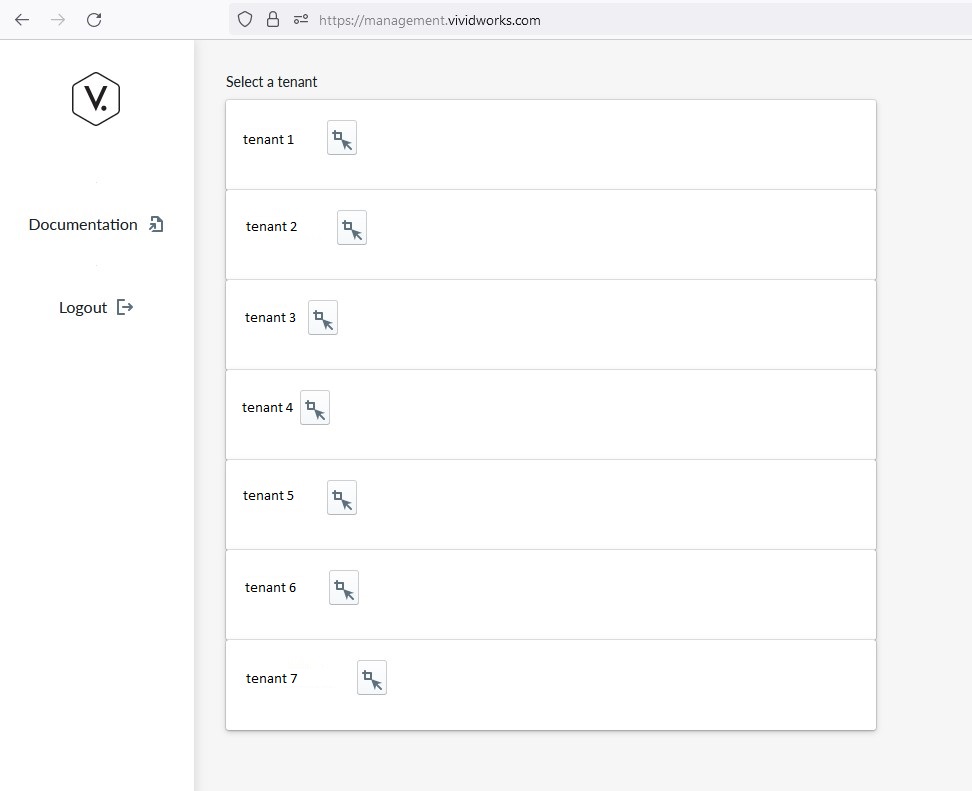
Note
Note that the tenant names in the picture are obfuscated for obvious reasons.
Logging in with Single-tenant access
Most typical user will have access to only one tenant and when you log into the Manager, you will directly be routed to your tenant view, irrespective if you had the tenant name in the URL or not.
If you logged in with tenant URL or you have only access to single tenant, you enter directly to the tenant main screen.
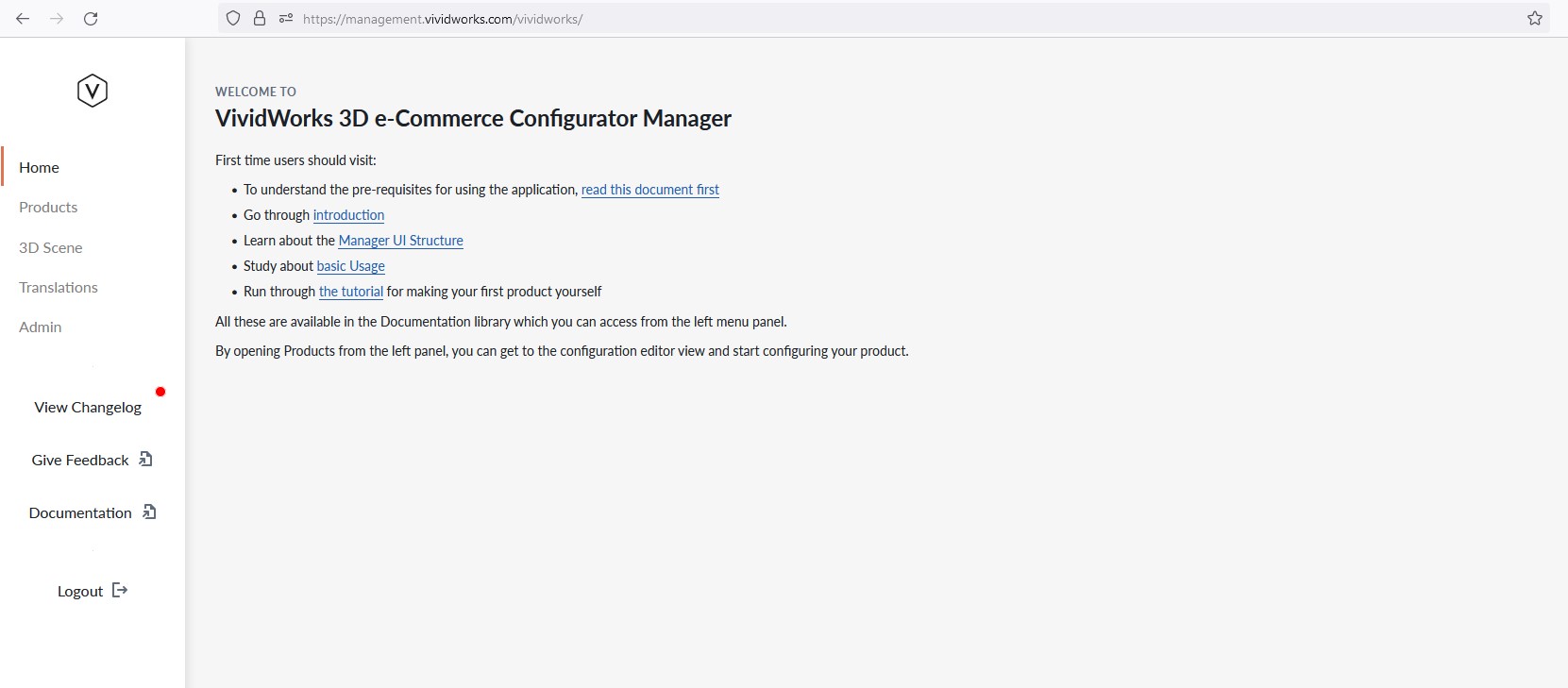
On the left of the screen you will have a menu bar that contains links to important areas of the Manager. The menu is contextual, so it will look different when you have not selected a tenant and when you have. You can see the tenant name in the URL bar of the browser
Logging in with Tenant name in URL
When you login with tenant name in the URL, you will be logged in and directed directly to the tenant indicated by URL, you can see example here in picture: