Stock Keeping Unit (SKU) / Sales code mapping
Knowing precicely what the 3D product configurator user is purchasing is essential configuration for automating order process online.
Below you will find out how to configure these in the 3D product configurator.
Basic manipulation of the Sales Code Mapping panel
Adding Sales Code Mapping property set
SKU logic is built with Sales Code Mapping property set and you can add the property set to
- Product
- Parts
- Materials
By selecting the item and scrolling to the bottom of the property panel you will find add property set button and clicking it will open contextual menu from where you can add the sales code mapping property set from the menu.
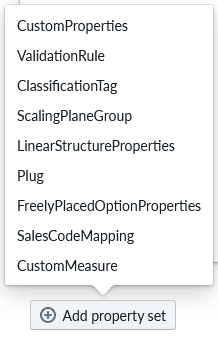
When you add the Sales Code Mapping property set you get the default configurator of the panel as
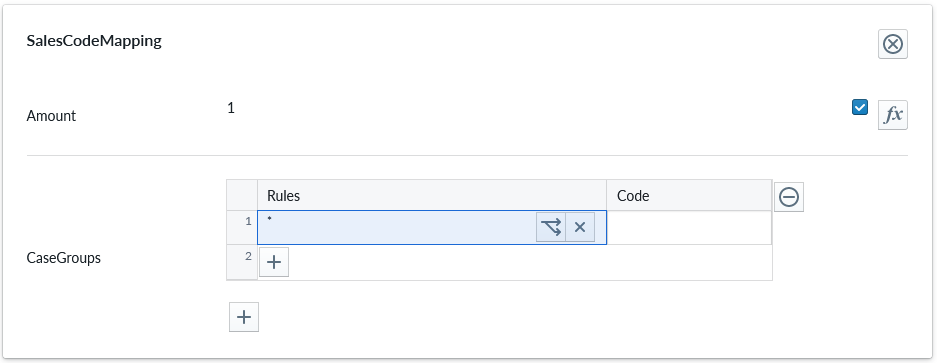 The default rule that is automatically present, is a * rule which means 'under all conditions'. With this setting, you can define one SKU code that applies under all conditions.
The default rule that is automatically present, is a * rule which means 'under all conditions'. With this setting, you can define one SKU code that applies under all conditions.
Removing Sales Code Mapping property set
You can delete the property set by clicking the  icon on the item property panel.
icon on the item property panel.
Add a rule group
With the Add new Case Group button, you can add new rule group and define new set of rules for Sales Code Mapping
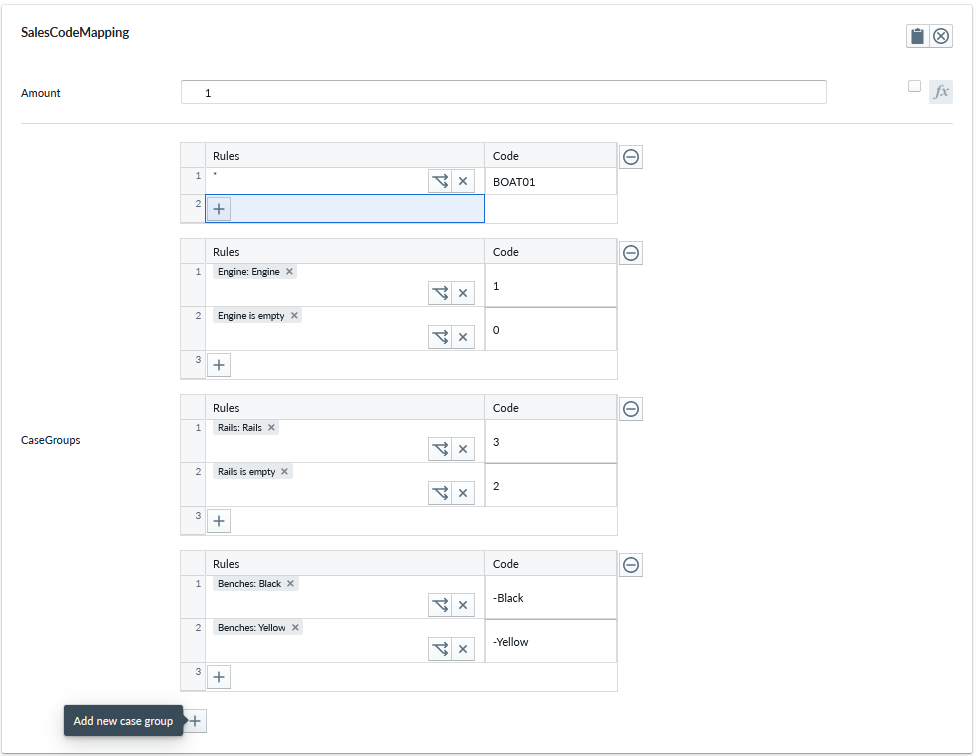
Remove a rule group
With the Remove Current Rule button, you remove the whole case block from the configuration
 If you accidentally remove a rule group, you have to manually recreate the rule group by adding a new rule group with the appropriate content
If you accidentally remove a rule group, you have to manually recreate the rule group by adding a new rule group with the appropriate content
Add a rule
With the Add Rule button, you can add manual row to the Case Block which can be used to creating a new rule

The default addition with use the * rule and you need to edit the rule condition to define how this rule row will behave as described before
Remove a rule
With the Remove Rule button, you can remove the rule row from the Case Block

If you accidentally remove a rule, you have to manually recreate the rule by adding a new rule
Defining Sales Code Mappings
You should have your product modelling and structing well designed and implemented prior to working the the Sales Code Mapping.
There are two principle ways of defining Sales Code Mapping. The basic on is to define SKU based on case-logic tree and the more advanced way is to define the SKU based on aggregation/mask based logic
Mapping of sales codes as case-logic tree
When you add the Sales Code Mapping property set you get the default configurator of the panel as
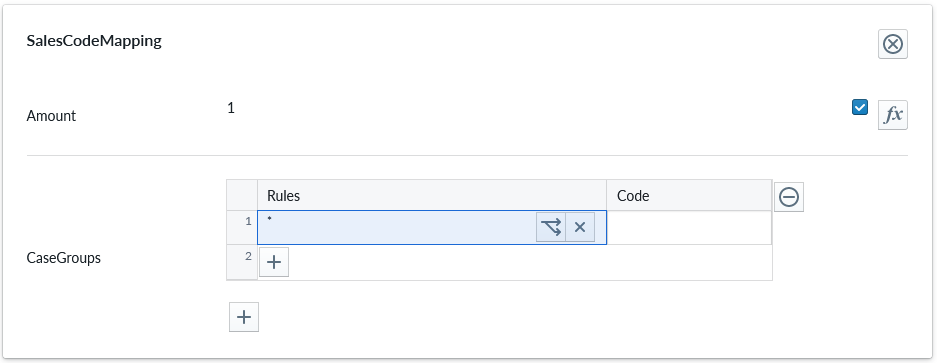 The default rule that is automatically present, is a * rule which means 'under all conditions'. With this setting, you can define one SKU code that applies under all conditions. In order to define choices, you must define which parameters define a new SKU case by selecting the case-logic icon
The default rule that is automatically present, is a * rule which means 'under all conditions'. With this setting, you can define one SKU code that applies under all conditions. In order to define choices, you must define which parameters define a new SKU case by selecting the case-logic icon 
In the example scenario there are standard 3 options + the possibility to add a rule manually that can contain scripting logic based option
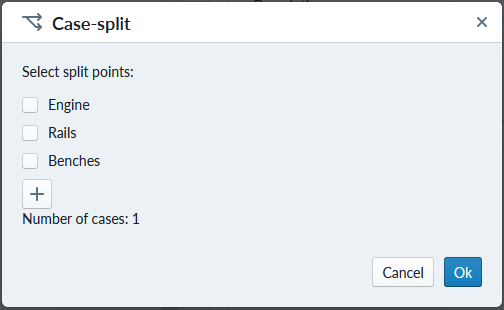
and selecting the Engine as an option for different SKU
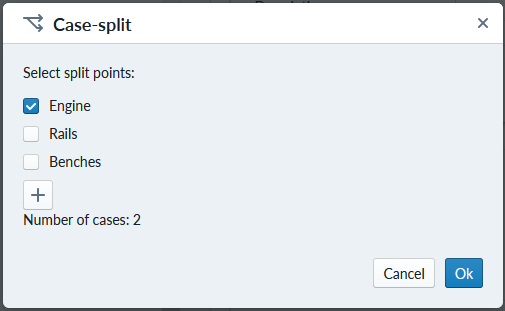
increases the number of cases to 2 (With or without engine) and including all options
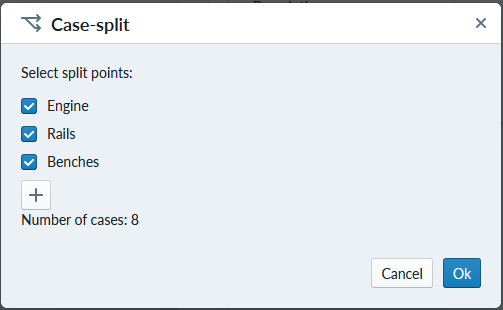
increases the cases to 8 (all the permutations of options)
With the + button you can add a scripted option that would be additionally used as a case evaluation
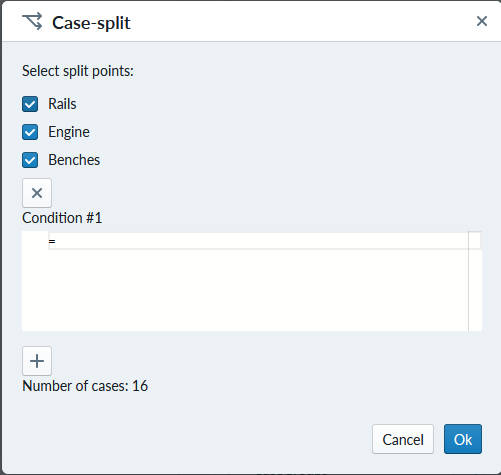
Note: For each child (accessory or material option) the number of permutations add-up to create a case tree where all possible options can have an outcome. So if the SKU of the part changes by material and you have 10 materials, you need 10 cases to define the SKU for each material option. If the part SKU is different for each accessory and material combination and you have 5 accessory options, the number of SKU cases is 1*5*10 = 50. It would be adviseable to reduce the number of permutations by having 2 separate SKUs in this example: part with materials = 10 SKUs and separate SKU for the 5 accessories = 10+5 SKUs. See SKU Concept for more details on the concepts of SKU management
Once you have chosen the descriptive logic for your case, click the ok button on the modal and you will get a case tree for your selection.
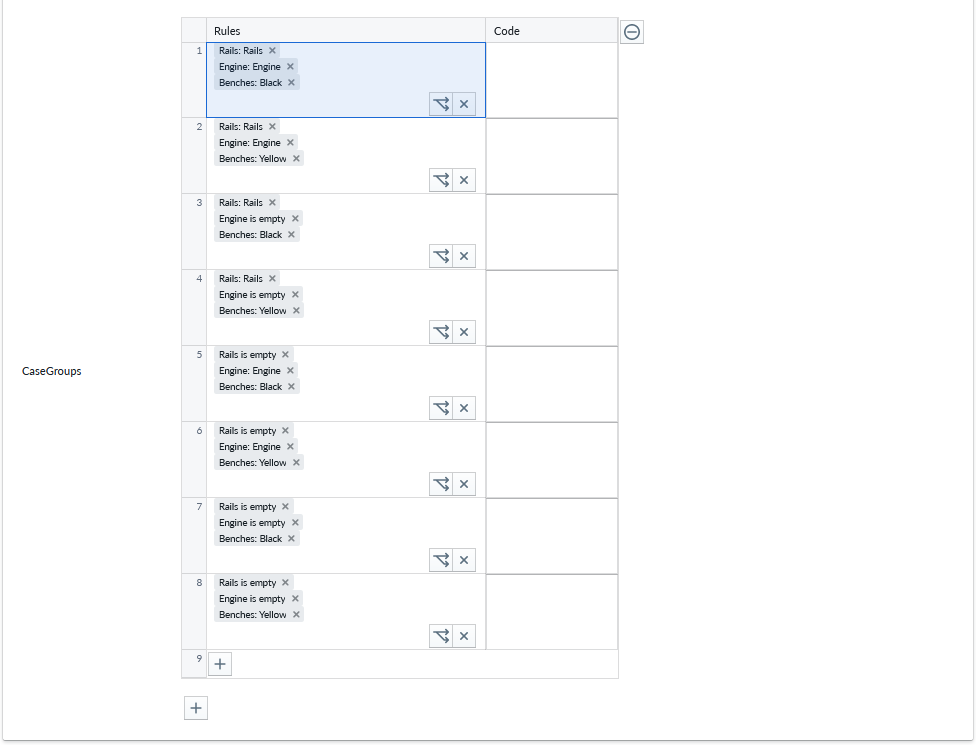 You can now define the SKU for each case option that you selected in the input fields on the column "Code" for what the SKU should be with the case selection. Below table is an example of SKU based on the conditions.
You can now define the SKU for each case option that you selected in the input fields on the column "Code" for what the SKU should be with the case selection. Below table is an example of SKU based on the conditions.
| case | Engine | Rails | Bench Color | SKU |
|---|---|---|---|---|
| 001 | Yes | Yes | Black | 1ERB |
| 002 | Yes | Yes | Yellow | 1ERY |
| 003 | No | Yes | Black | 10RB |
| 004 | No | Yes | Yellow | 10RY |
| 005 | Yes | No | Black | 1E0B |
| 006 | Yes | No | Yellow | 1E0Y |
| 007 | No | No | Black | 100B |
| 008 | No | No | Yellow | 100Y |
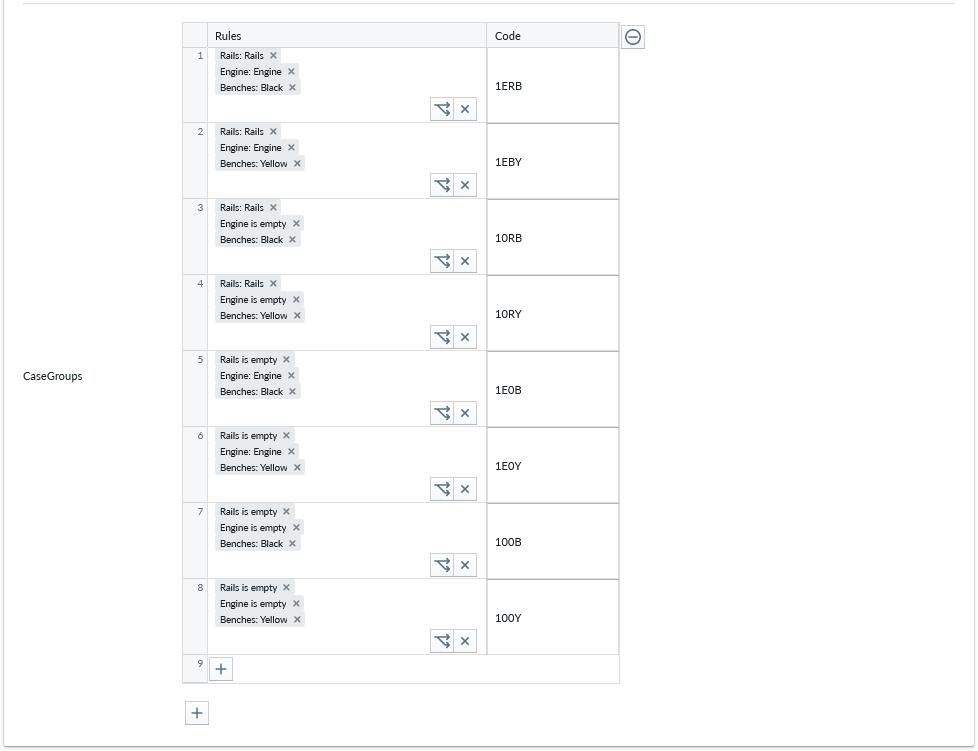
Mapping of Sales Codes using aggregation/mask
In some cases, SKU is an aggregate of main part and sub-parts. To make SKU logic for aggregate SKU, you add as many case group blocks as you have "SKU slots". The "SKU slot" refers to a model where certain number of characters in the SKU are defined by certain Sales Code Mapping Case Group and the whole SKU is an aggregate of the Case Groups.
The first case group block will be the most leftern most in the aggregate and the subsequent blocks will amend to the sequence.
To add case blocks, click on the "Add New Case Group" button on the bottom of the Sales Code Mapping panel for as many case groups as you need for the mapping.
To define the SKU cases, fill in each case block with the sub-case you define for the block. Note that if you have a case selection above the one you edit where youve already taken a case selection, you cannot choose the same case selection again.
Using the example we had before as aggregate SKU, lets define that the boat itself has fixed SKU and each option or no option aggregates a new SKU entry. the 'x' denotes a placeholder in the overall SKU code that some case block will define. Below table shows that the SKU is aggregated from the base code 'BOAT01' and the next character is either '0' or '1' depending if the engine is included or not and the next character is '2'\ or '3' depending on if the front rails are included or not and the color of the chair is the rest of characters starting with a '-'
| Item | Selected | SKU subcode | Aggregate position |
|---|---|---|---|
| Boat | Yes | BOAT01 | BOAT01xxxxxxxxx |
| Engine | No | 0 | xxxxxx0xxxxxxxx |
| Engine | Yes | 1 | xxxxxx1xxxxxxxx |
| Rails | No | 2 | xxxxxxx2xxxxxxx |
| Rails | Yes | 3 | xxxxxxx3xxxxxxx |
| Chair | Black | -BLACK | xxxxxxxx-BLACK |
| Chair | Yellow | -YELLOW | xxxxxxxx-YELLOW |
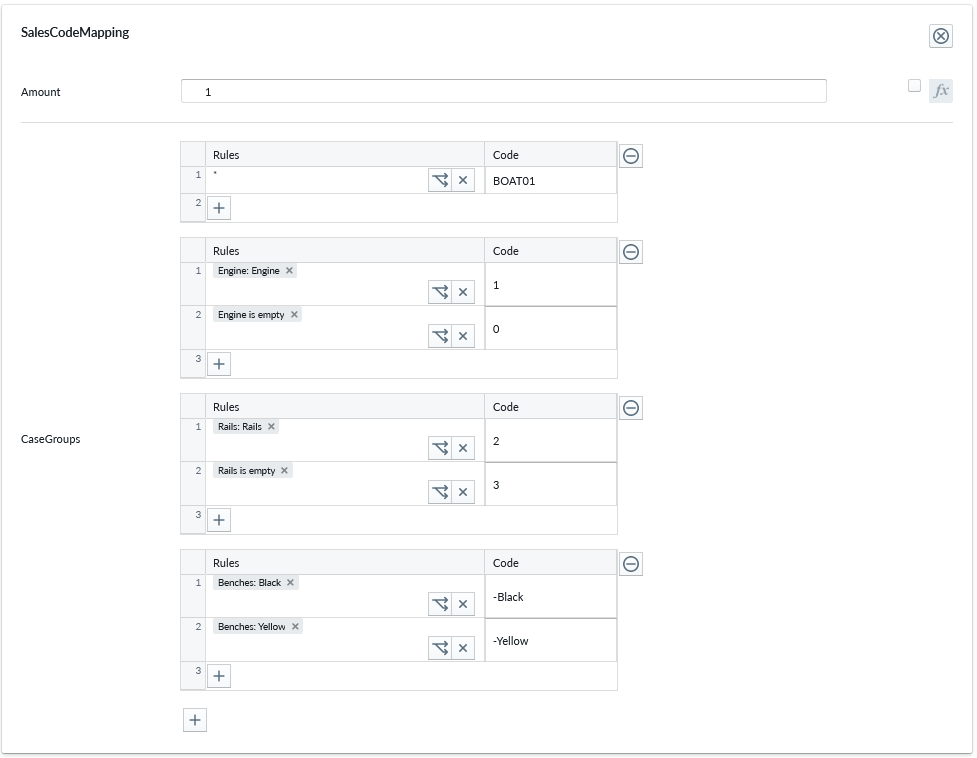
Resulting in SKUs for example:
| Boat | Engine | Rails | Bench | SKU |
|---|---|---|---|---|
| Y | N | N | Black | BOAT0102-BLACK |
| Y | N | N | Yellow | BOAT0102-YELLOW |
| Y | Y | N | Black | BOAT0112-BLACK |
| Y | Y | Y | Yellow | BOAT0113-YELLOW |