Using the Planner UI
As noted in the Basic Overview, the Planner UI is used by your users to configure their products. The texts you see in the Planner UI are configurable and localizable in The Manager UI
The Planner UI is composed of the following areas:
- Top bar / Top button (GREEN)
- eCommerce platform integration data area (GRAY)
- Menu selection area (BLUE)
- 3D Scene (ORANGE)
- 3D Scene options (PURPLE)
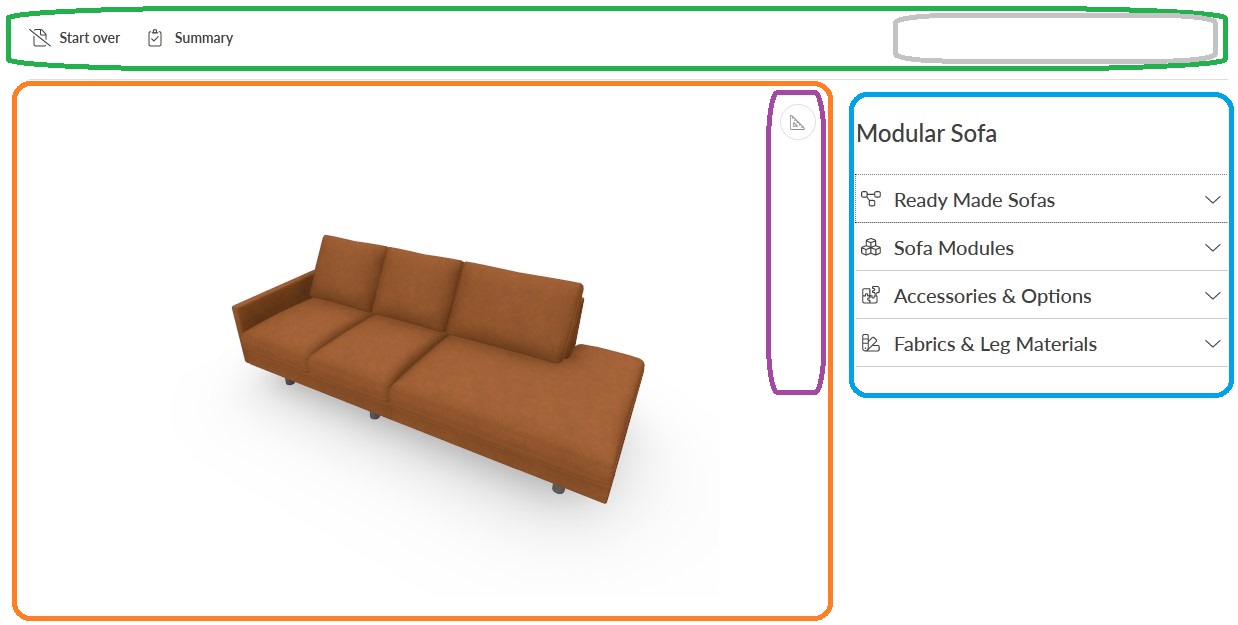
On mobile the view is bit different with placement of the elements relocated for making sure the 3D scene has enough space for the user
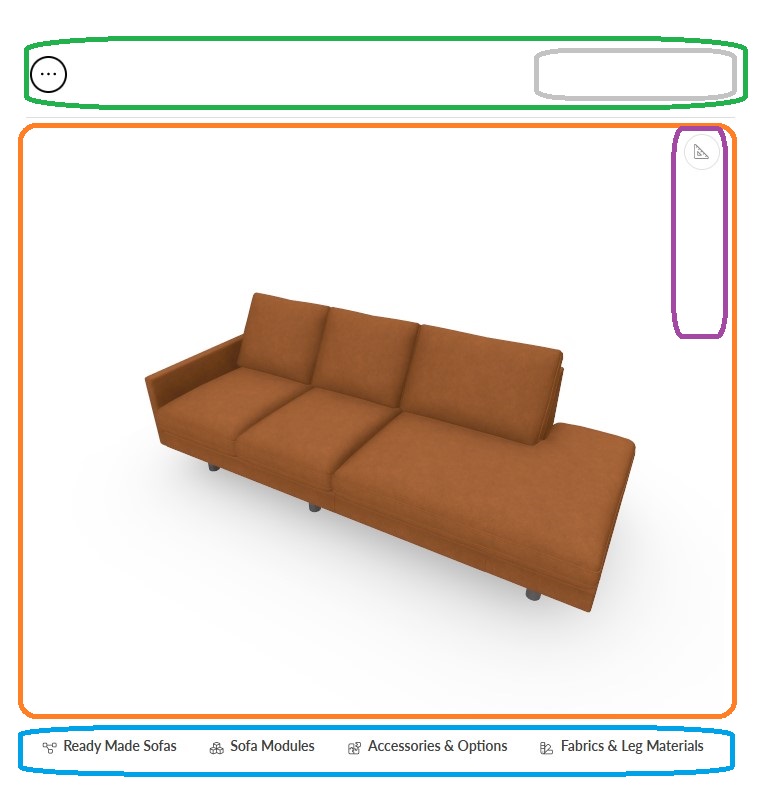
Top Bar / Top Button
The top bar contains the key information for the user.
- Start Over
- Summary
- Total price of the configuration
- Add to cart button
The price and add to cart are available only if an integration is implemented for the configurator and SKU's are configured properly for the items under configuration.

On Mobile, the Start Over and Summary buttons are hidden inside a menu container
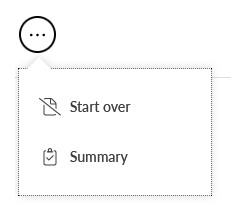
Clicking "Start Over" will reset the 3D scene and configuration to empty.
Clicking "Summary" will open Summary of the composition as it is currently ("Bill-of-Materials") with itemization and part prices as a view. You close the cummary from the top-right x button.
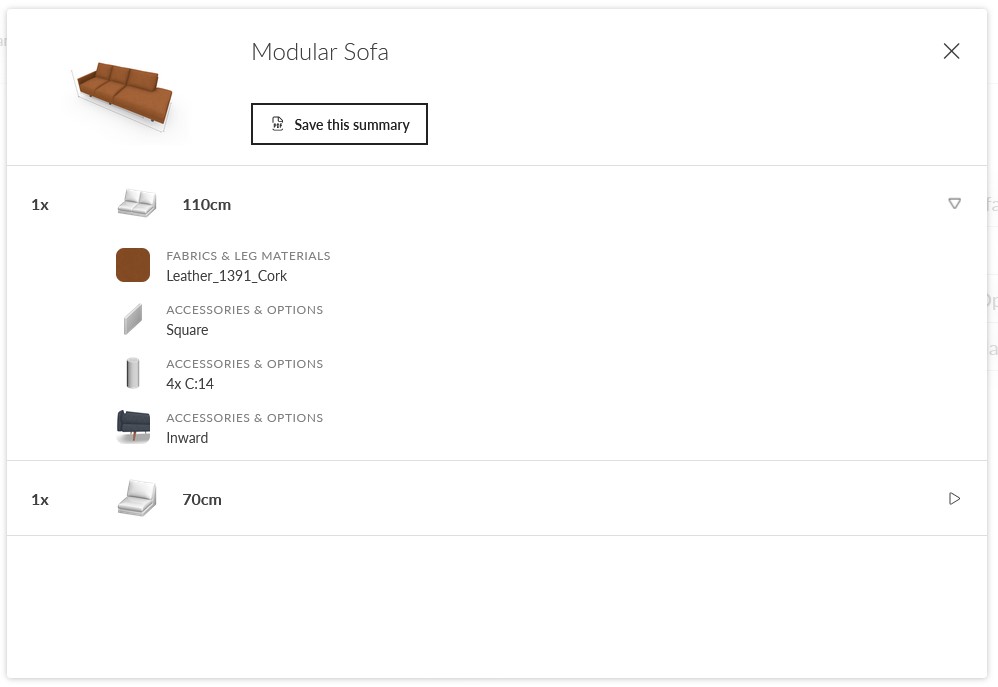
The "Save this summary" button will allow you to download a pdf of the summary data:
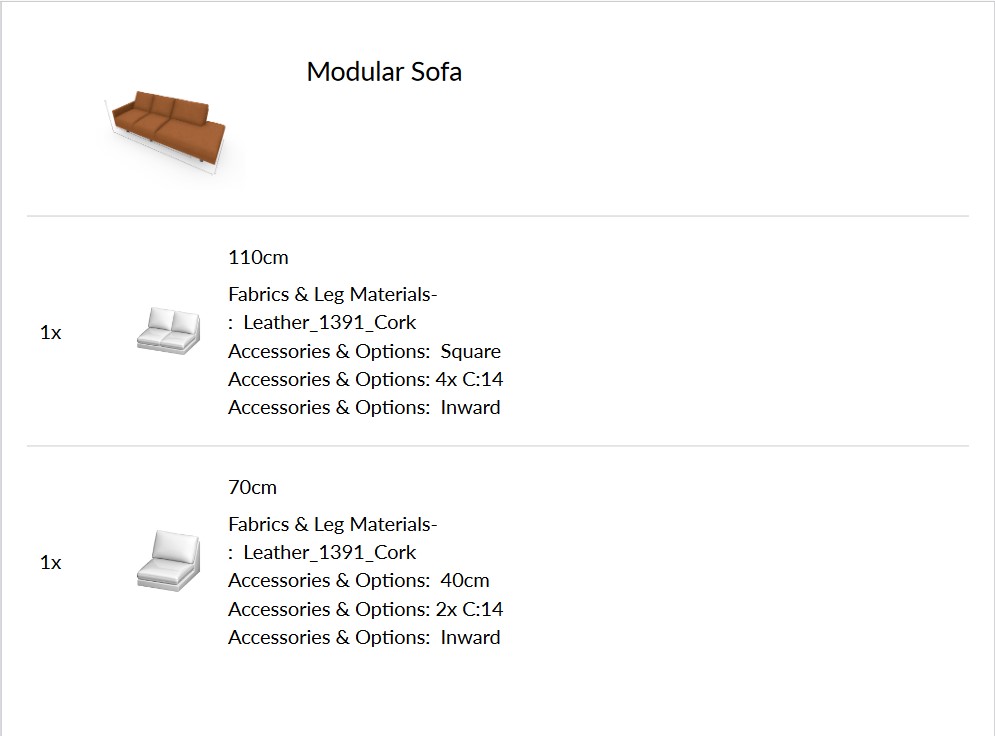
Menu bar
The menu bar contains all the configurable elements from the product tree in the Manager UI that are available to the composition based on the configured rules. eg. the menus for accessories and materials is automatically hidden when no parts are selected into the scene. The names of the top menu categories and the items under the menus are fully configurable in the Manager UI and localizeable to different language locales.
Landscape view

Mobile view

Note
Enabling configurability of the menu structure more freely is a feature in our roadmap and will be implemented eventually.
3D Scene options
The 3D scene has a discrete menu on the top right part.
With the buttons on the 3D scene options the user can select to view the product
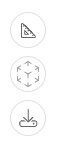
- View the product with Measurements displayed
- View the product through AR (Augmented Reality) view
- Download the 3D glb model of the current composition.
A Product under configuration in the 3D scene with Measurements enabled
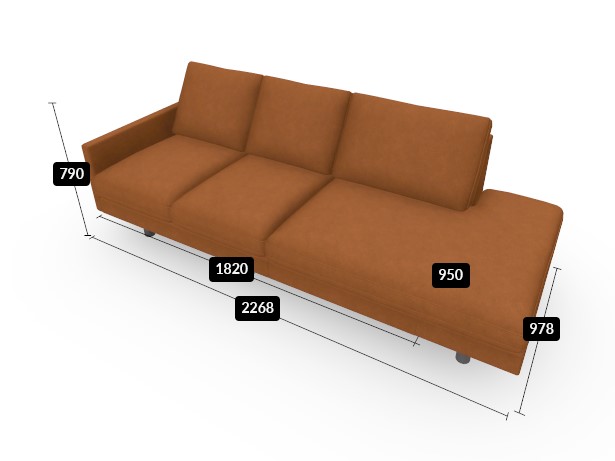
The measurements are configured under size property of a Part and possibly with Custom Measure property inside a part. Eligibility of part being measurable is a toggle in the Root Properties of Part
Note
Augmented Reality and the 3D model Download features availability depends on your license tier. It is included in Trial time and on Pro tier.