Introduction to different parts of the 3D product configurator
As noted in Brief introduction, the 3D product configurator is composed of the Planner, the Manager (aka Management UI), the Backend and the APIs. This page goes through each part in more detail
The Planner
The Planner takes all the configuration guidance that is made on the Manager and based on the configuration, visualises the possibilities to the buyer users on the 3D scene. Menus and structures represent the content of the Product Tree View under the Product to the user for selections in form of texts, thumbnails, 3D models, materials etc and the integrations leverage the data from the Manager configuration, like SKU / Sales Code mappings to fetch pricing information that the Planner shows to the user.
You can learn more about the way The Planner works from using the planner
The Manager
The most important part for doing configuration is performed in the Manager UI.
As the Manager is used to manage assets, define the composition rules and setup the assembly logic, it's the central part of work prior to launching the configurator to your customers/users and will be a central part of maintenance and updates down the operational road.
You need to log in to the manager and depending on your role and configuration, you might have access to one or more tenants, which help segregate data to relevant organizations and groups.
General overview of The Manager UI
On the left of the screen you will have a menu bar that contains links to important areas of the Manager. The menu is contextual, so it will look different when you have not selected a tenant and when you have. You can see the tenant name in the URL bar of the browser
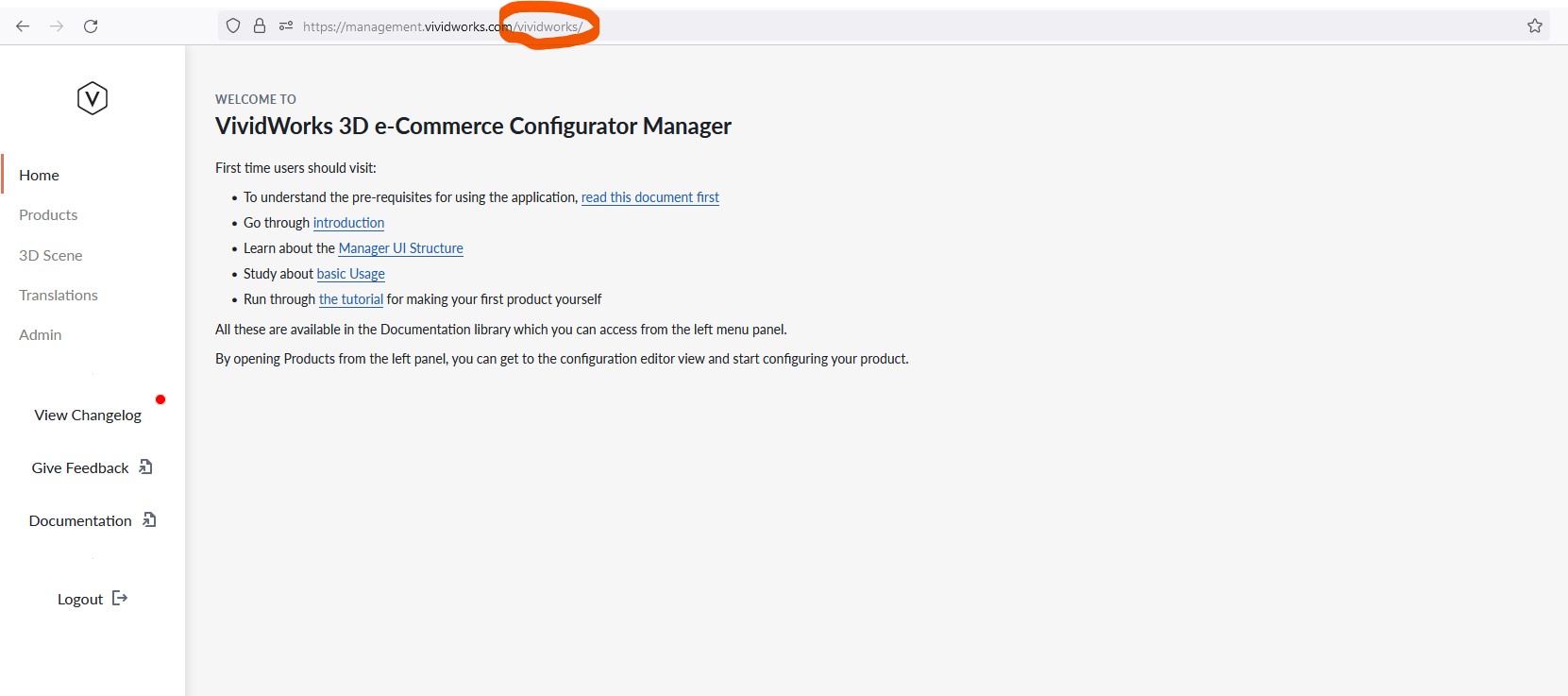
You can read more about the functions under each left menu bar item from here
The Backend
Many things happen on the backend, and the backend APIs allow some functionality to be custom developed to your application. Majority of the backend is something you do not have direct access to. Refer to API documentation for information about the API calls that you can perform on the backend.
Note
APIs are a feature in our roadmap and will be documented when released