Material Slot
Overview
Material slot item is used in conjunction with Part to define the material choices for a material area of the part. The Material areas are defined in the 3D model as markers and placeholders where a material surface can be added to the mesh making it look like te real item. You can only edit Material Areas in the 3D editing tools and the available material area names are read from the .GLFT file at import time. They are not editable in the 3D product configurator.
You add Material Slot by choosing the parent and selecting Material Slot in the context menu 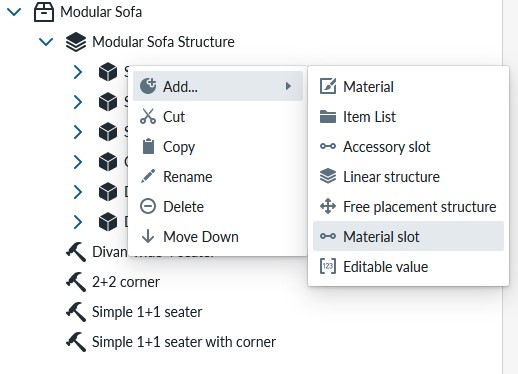 and then define the material areas the slot affects and add the Materials either directly or via Item List as the choices for the material slot. If you only configure one material to the Material Slot, no choice is given to the buyer on the Planner
and then define the material areas the slot affects and add the Materials either directly or via Item List as the choices for the material slot. If you only configure one material to the Material Slot, no choice is given to the buyer on the Planner
Base properties
RootProperties
![TODO: Solve the problem of having Accessory and Material slot. Name it MaterialSlot even if class is Slot]
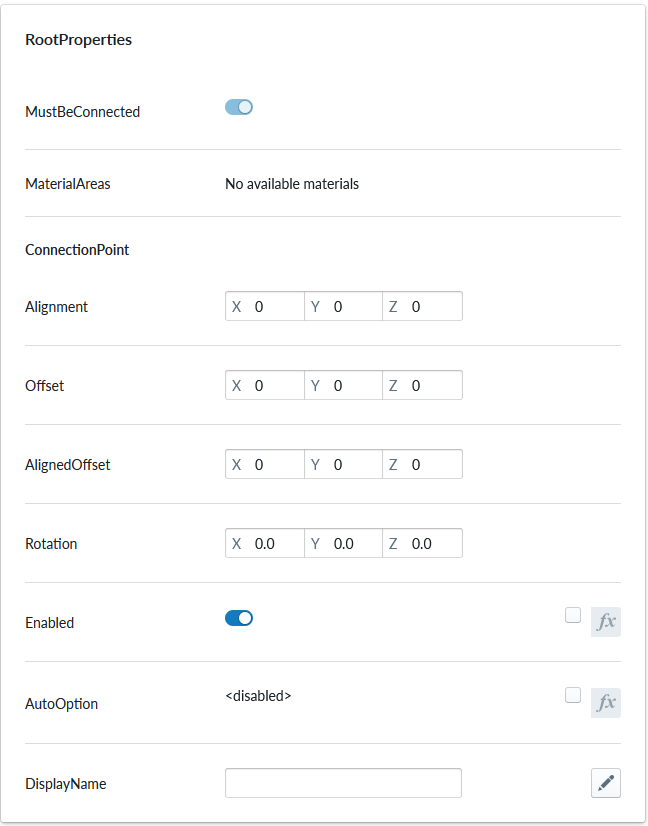
| Property Name | Type | Localized | Description |
|---|---|---|---|
| MustBeConnected | Toggle | N | Not editable |
| Material Areas | Selection box | N | selection of the material areas of the 3D model that this Material Slot affects. You can have All, None, one or multiple areas of the 3D model covered with one Material Slot, depending on how the material areas are defined in your 3D model. |
| Connection Point/Alignment | Vector | N | Should be empty for Material slot |
| Connection Point/Offset | Vector | N | Should be empty for Material slot |
| Connection Point/AlignedOffset | Vector | N | Should be empty for Material Slot |
| Collection Point/Rotation | Vector | N | Should be empty for Material Slot |
| Enabled | Toggle/scripting | N | This toggle can be used to control if the material slot is on/off programmatically. |
| AutoOption | scripting | N | Auto option for Material Slot can be used to force the material the part with some other option. For example the material of the parent part or specific material based on the parent part |
| DisplayName | Text field | Y | The category name for this Material Slot in the Planner menu |
Material areas
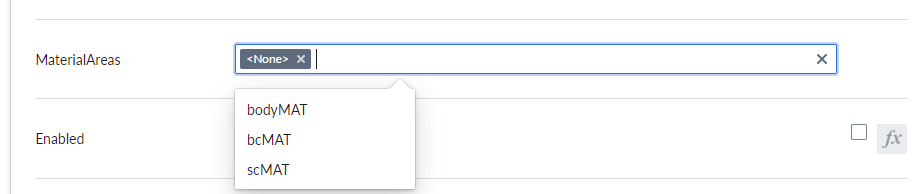
The MaterialAreas property contains a selection of material areas defined in a 3D model. You will see them anywhere you place the Material Slot under the part contianing the 3D model.
By default the MaterialAreas property has the "All areas selected" value. That means that all available areas are selected. If no material areas can be found, you will see "No available materials"
The Material Areas Property now includes a "None" option, alongside the existing "All" option, providing more flexibility in material configuration. This addition is particularly useful for cases where materials should only be applied to specific child slots or when configuring materials as non-visualized selections.
Materials with the "None" selection remain visible in the Planner app's library menu but have no effect on the 3D scene when selected.
When material slot is configured with "
Optional property sets
CustomProperties
Custom Property set (or sets) allow definition of logic that defines something that otherwise is not predefined in the system logic.
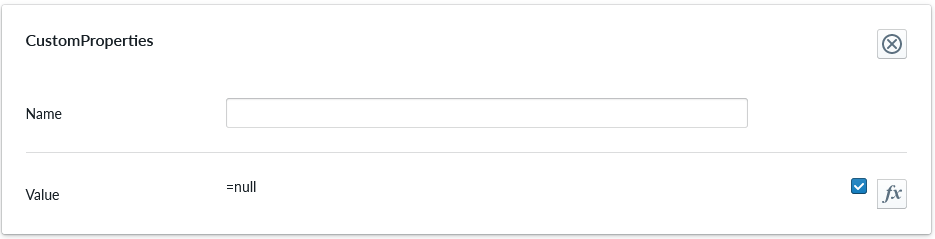
| Property Name | Type | Localized | Description |
|---|---|---|---|
| Name | Text field | Y | The name of the custom property. It can be referred to in scripting from elsewhere |
| Value | Scripting | N | Value or scripting logic that the property has |
ValidationRule
Validation rule property set is used to define logic that can be useful to ensuring the the item where the validation rule is will follow define rules.
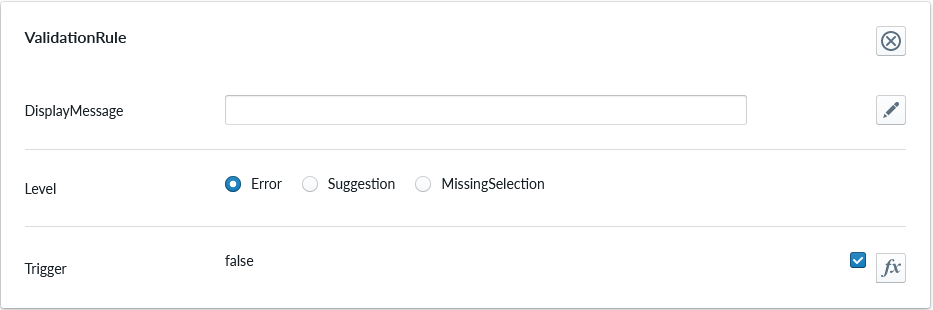
| Property Name | Type | Localized | Description |
|---|---|---|---|
| DisplayMessage | Text Field | Y | Text that is shown on the Planner when the conditions of the rule are true |
| Level | Radio Button | N | Selection should the rule show error, suggestion or indicating something is missing |
| Trigger | Scripting | N | The logic that defines the validation rule |
Note
Validation rule level states correspond the next error levels. Error => "Error" Missing Selection => "Warning" Suggestion => "Info"
If the "add to cart" button is available, in case we have an error, the add to cart button will be disabled and not clickable until the error is fixed.
ClassificationTag
Classification tag allows the configurator to define a name in the system that can be referred to in other logic components through the scripting system

| Property Name | Type | Localized | Description |
|---|---|---|---|
| Tag | Text field | N | A label that is associated with the item it's been configured to |
Notes
The system does not prevent from having overlapping Material Areas defined. This means that you can have Material Slot that defines "All" material areas and another Material Slot with one material area selected and confusing outcomes as the Material Slot with "all" overrides selection of the other material slot
It is important to ensure that Material Area names are uniform and the text is capitalised the same way accross 3D models that can be changed in the scene. This simplifies configuration and prevents errors in system usage.